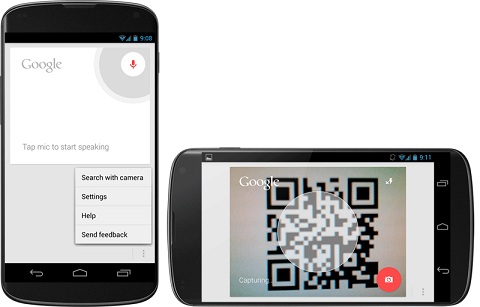There’s nothing more annoying than trying to surf the internet when your wireless connection keeps going down. But one thing that so many mobile phone users don’t know, is that your phone’s internet connection can be used power your laptop!
Let’s make weak internet connections a thing of the past with these tips for how to tether your smartphone.
Tethering Your iPhone:
In order to use your iPhone to get online, you’ll require either an iPhone 3G or later. Here is a step-by-step guide for how to tether your iPhone.
First of all, select the Settings icon from your iPhone’s home screen, and then click on General. Once you are here, tap on the Network option to bring up the full list of network options, from which you should tap on Personal Hotspot, then WiFi Password. Your iPhone will then ask you to create a password, so long as it contains 8 characters.
The device will then return to the previous menu, where you should switch the Personal Hotspot field on by simply swiping the slider to the right of the screen which will turn the icon blue.
Now all you have to do is to search for WiFi connections as you would normally do; your iPhone should now act as a WiFi router for your laptop or desktop to connect to. Simply select your iPhone in the list of wireless devices- it should be listed as the name of your phone, Charlotte’s iPhone, for example- then type in the password that you have created. Simple!
When you’re done working with your phone’s internet connection, simply swipe the slider to ‘Off’ in your iPhone’s Personal Hotspots menu and all connections will be disabled.
Tethering Your Android:
Tethering your Android device, as with most things on Android, is far easier than with the iPhone.
Simply download the Wireless Tether for Root Users app from the Google Play Store for free, and then tap on the green wireless symbol that will appear on the screen on opening up the programme. Then open up your laptop and search for wireless connections as you normally would; select the device that follows the SSID (service set identifier) code, which should be named after the Android model you’ve got.
Alternatively, you can connect your Android handset to your computer using your phone’s USB cable. Simply install the free ClockworkMod Tether app to both your phone and computer, and then follow the instructions to download all of the necessary drivers to your smartphone. The program should automatically detect your phone and link it to the program installed on your computer.
Next, open up the settings menu on your Android phone and select Applications, then Development. By checking the USB Debugging box on this menu, it will enable you to tether your phone to your laptop’s version of ClockworkMod Tether. Simple connect your phone to the computer using your trusty USB cable, open up the app, and instantly start browsing the internet using your phone’s connection.
Tethering Your Smartphone: The Ins and Outs:
Most mobile phone contracts allow tethering within their pay monthly data plans. However, it is important to check with your network provider if you are planning to regularly tether your smartphone; after all, the last thing you need is a hefty bill at the end of the month!
Also, if tethering is something that will become a part of your daily routine, it is worth making sure that your phone contract supports this. While you might have found the best mobile phone deals out there, they might not necessarily offer you the best package to last you the entire 24 month contract period.