Mobile and Tabs are taking the place of Desktop and Laptops these days. People love to search for their required information from their Smart Phone as this is handy and they can do it from any where they want. This increasing usage of web in mobile devices has made Google to prioritise AMP (Accelerated Mobile Pages) pages in their search result. As the name suggests the pages are accelerated which means these pages load very fast in your browser as this is the basic view of your web page and does not include any rich media. If you have AMP enabled in your website, the pages which are available in AMP will show first in the search result from mobile devices. This is quite easy to enable AMP in WordPress blog. Just download the AMP plugin and install it in your blog. You are done! That is why I love WordPress as a blogging platform so much! As I have mentioned earlier, AMP only loads the basic information from your webpage, the Google Ads are by default disabled in AMP view. So, if you are using Google Adsense as your blogging platform and using AMP as well, the Google Ads will not show in AMP pages. Which means your are loosing money as your are not getting any Ad revenue from those pages. But there is a Workaround and this is recommend by Google as well and totally Adsense Safe to show Google Ads on AMP pages. If you do not believe me, you can check the information by going to the link in Google Product forum Check Information.
Below is an example of my AMP web page where I am showing the Google Ads by making some modification in my AMP editor and Google Ad Code. My Google Ads look like below in Mobile AMP pages:
How to Show Google Ads in AMP Pages:
Step 1: Please go to your WordPress dashboard and go to Plugins.
Step 2: Under plugin, you will see one tab named “Editor”. Please click on that one.
Step 3: Now You will have to look at the top right hand corner of your page and you will have to select AMP from the drop down list.
Step 4: Once you select it from Dropdown list, you will have to click on templates and then single.php
Step 5: After step 4, all you need to do is insert your ad code. But STOP you are not allowed to enter the raw Google Adsense code here. You will have to make it AMP friendly and then need to insert it in the Editor. To do that, please create a new ad unit in Google Adsense and from that ad unit please copy the-
- data-ad-client
- data-ad-slot
These two values and insert it in the below code:
<amp-ad width=336 height=280
type=”adsense”
data-ad-client=”Replace with your ad client ID from your ad unit“
data-ad-slot=”Replace with your ad slot number from your ad“>
</amp-ad>
You can adjust the width and height according to your own choice but I personally recommend this size as it shows wonderful in Mobile Devices and appealing to the readers. This ad unit will show just after the post title and will only show on single pages.
Now click on save and you are all done. After, 2-3 mins if you check your AMP web page, you will be able to see, your AMP pages are showing Google Adsense Ads. To check instantly, just add /amp after your website post link and you can see the AMP view. So, now you can start generating more money from your AMP pages. Happy blogging!
Solution to “The tag ‘amp-ad extension .js script’ is missing or incorrect, but required by ‘amp-ad’. This will soon be an error.” -Solved!
Though the above step is quite helpful and you will be able to show ads on your AMP pages, but as you have inserted the code manually to your AMP theme, if there is any update to your AMP plugin, the codes will be erased. Also, you might get a notification from Google for your AMP pages with the above mentioned error. To solve the problem, I was searching on Google and I have found an awesome plugin which will solve all your problems. The name of the plugin in “Adsense for AMP” which is a free plugin and you will be able to install it in your WordPress from WP plugin store. The plugin is compatible with the latest WordPress version and the publishers are quite active and fixing all the issues everyday. Now, I am using this plugin for my blog and getting good results.


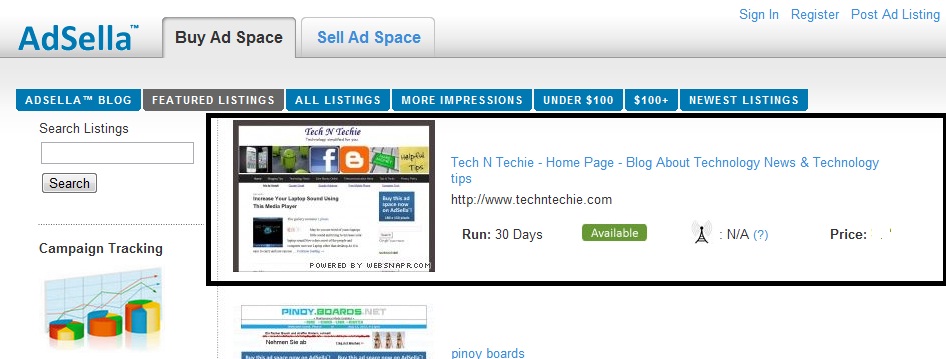


HEy thankyou so much for the information its great i’ll apply too
You are right.
Very helpful post. These tricks helped me a lot. Keep this good work for us.
I am glad that the tricks helped you.
Hi,
Great post. Thanks for sharing the post keep up the good work..
Hello,
Very nice post thanks for sharing the post.
I really enjoyed the post keep up the good work
Thanks for sharing this types of article. i like your all article. you do good job. keep up it bro
Awersome Article – adsense alternatives for blogger
Hi, this article many many helpful. thanks for shearing with us
Great work sir really helpful for me.
Thanku
hi
thanks for sharing with us
good work keep it up
in blogger how to show ads in AMP pages