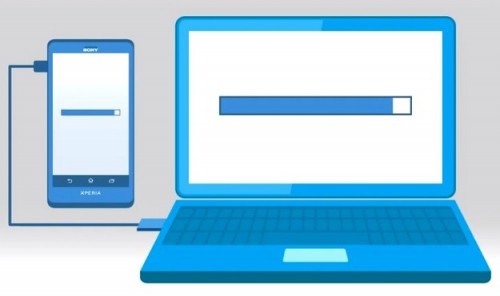Some people struggle to adjust when they make a switch from Windows to Macbooks. It takes them a bit more time than they first expected. But the biggest issue is that they cannot afford to spend learning some things as they need to do their job.
Image source: Unsplash.com
Macs are not some other-worldly device, but if you want to become better at using them, taking a proactive approach is the best way to go. You do not need to wait and discover everything on your own.
Here are some tips that should become useful in your journey toward mastering Macbooks.
Tip #1 – Remove Junk Files
You will have to deal with a relatively small hard drive. It can be difficult to fit everything you want on the Macbook. Therefore, expect to make some adjustments in how you manage files.
For starters, you will need to remove junk files regularly. You can read more about finding the best cleanup utility software on the MacPaw site.
Transferring some data to external storage devices like USB memory sticks as well as Dropbox and iCloud will also help to free up disk space. Some people go as far as subscribing to streaming services so they can eliminate the need to keep large media files on the computer.
Tip #2 – Consider Buying a Cooling Pad
A cooling pad is a neat accessory that can make things easier if you have to use the Mac in a poorly-ventilated room or in summer when it is hot outside and inside.
A time will come when there is too much filth inside the computer, and if you cannot clean that immediately, maintaining the temperature at an optimal level is possible if there is a cooling pad.
Overheating Mac will overwork the internal fans. It will be impossible to focus due to all the sounds, so take proper care of the computer.
Tip #3 – Create Digital Signatures
Image source: Unsplash.com
Get a piece of paper and sign on it. Open any PDF document via Preview and click on the pen icon. Let the webcam take a picture of the signature and save it.
You can now add digital signatures to documents. It should save time, especially if your work involves signing a lot of documents. Digital signatures will eliminate the need to print and scan the files every time you need to send someone a copy.
Tip #4 – Use Spotlight
Spotlight is one of those applications that grow on you over time. You should look to start using it as soon as possible.
The app can function as a calculator and unit converter. It will also tell you about the weather and reveal all the latest news. Some people use Spotlight as a search tool as well.
Given how universal Spotlight is, getting used to it will mean that you do not have to install multiple applications for different purposes.
Tip #5 – Leave Some Stuff to Siri
Image source: Unsplash.com
Siri is the AI of Apple, and it continues to receive new features. You can leave some of the more trivial matters to Siri by using a voice command. Getting acquainted with the AI immediately will mean that you became more accustomed to using her.
As new updates continue to roll, there will be even more matters that Siri can attend in the future, and you will be more comfortable with it. It might feel a bit strange at first, but once you get the hang of how the AI can be utilized, working or doing everyday stuff on a Macbook will be easier.
Tip #6 – Capture Screenshots
Having an option to take a screenshot of a particular screen part eliminates the need to use editing tools later. That will save you some time. Use the Command + Shift + 4 shortcut combination after you select the screen with a cursor.
If you want to capture the whole screen, use Command + Shift + 3 instead. Images are saved on the desktop unless you change the location in the settings.
Tip #7 – Work With Split Screens
Some people go as far as buying two separate monitors because two screens mean more efficiency. Well, Macbooks offer a similar function.
Start with selecting two applications you want to use simultaneously while in the Full-Screen mode. Click the F3 button to launch the Mission Control. Drag the windows so that the applications are next to each other.
Tip #8 – Access Emojis
Emojis are not always necessary, but it seems that the younger generation is keener on using them. You can launch the Character Viewer by pressing Control + Command + Space. Double-clicking on an emoji is all it takes to insert it in a text.
Tip #9 – Learn Keyboard Shortcuts
Image source: Unsplash.com
Knowing keyboard shortcuts is another way to boost one’s efficiency while using a Macbook. Some shortcuts were already mentioned in the article before, but there are lots more you can find on the official Apple support store.