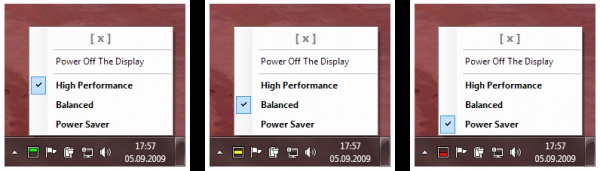The most valuable aspect in the IT industry is probably boosting laptop battery life. Most business laptops strive to deliver for at least three hours when performing an average task. This is a major concern for most IT managers and business people who use laptops. A laptop battery, which runs out very fast, kills the effectiveness of a user in performing tasks when he or she is in an area with minimal or no electric connection.
Such a scenario may force a user to spend extra bucks purchasing lithium-ion batteries or other more costly external batteries. The good news is that there are very effective strategies that can be employed for boosting laptop battery life in window notebooks.
The first main thing to do when seeking to improve a laptops battery life is to understand why laptops run out of power. Microsoft’s telemetry data shows that the LCD screen uses at least 50 percent of any laptops power. Users with very large LCD screens face very many challenges when trying to preserve battery life.
The remaining power is dispatched equally to other hardware components such as hard disks, network card, chipset and the CPU. With this in mind, it should be every users or IT administrator’s priority to keep energy consumption of each hardware component at a minimum. This is achieved by limiting performance levels by pushing the computer to key in lower power states quickly often by disabling hardware components which are not in use.
- Optimization of Windows 7 Power Plans
Alternating different windows power plans is the first and foremost stage towards boosting batter. Switch from high performance and tune in to energy saver in order to improve the overall up-time instantly. However, the effectiveness of this power saving strategy all depends on the user’s hardware and the batteries it has. Power saver offers maximum battery life whilst minimizing performance with no compromise. Creating a brand new and much more efficient power plan and integrating it to all laptops in an organization is a sure way of cutting down on energy costs.
- How to Extend Battery Life of iPhone?
- Minimize Hardware Power Consumption
This is quite an easy and effective way of conserving battery life; simply dim lights of all screens. Hardware keys are handy in making this procedure a success. Alternatively, use the hardware power management feature present in windows 7 to aid in reducing the backlight to a minimum. Windows 7 power management works by powering down or suspending multiple devices or buses. Some of the devices to turn off to aid in battery saving include Bluetooth radios, fire wire controllers, IR receivers, webcams, blue ray DVD drives and WIFI devices. Turning off such devices may increase battery life by up to 25 percent.
- Keep Batteries Healthy
Most users are not aware of the fact that windows 7 has a feature for measuring the power efficiency of a given system. It displays if a users present power plan involves settings that have to be tweaked, tasks, which lead to excessive CPU usage, and does a thorough analysis to locate drives, which cause an unusual strains on batteries. What’s more, it shows the current health of any lithium-ion battery.
- Analyze and Update Device Drives
Inbox drives pose a great challenge to battery life saving. It is very hard to optimize version one drive to facilitate power efficiency and performance. This is the reason why every user ought to that main drives for all hardware components of their laptop are updated including graphic cards, chip-sets, network adapters or the sound chip.