I was just checking the website “Engadget” and i just loved the “Popular Post” widget for that website.I was searching for this kind of “popular post” widget.While searching i have found somewhere one plugin like the “popular post” widget in “Engadget” but it was asking for money.But at that time i was not ready to pay money and i was thinking that there may be somewhere from where i will be able to install this plugin in my blog.
PLEASE READ: This plugin does not work now!! If you want to install a similar plugin, Check my latest post An Awesome Popular Post Plugin in for Your WordPress Blog!
Here in this link Codecanyon if you check for this plugin you will see that the price for this plugin is $8. But i am going to show you the way through which you will be able to use it extremely free.
I was not totally happy with the default “WordPress” plugin at all.Though i had customized the widget title background and also the text fo the widget, still i was not satisfied with the look.So, i was desperately looking for it. I also got some help from Bleeping Tech.
Then yesterday i had got one plugin option for popular post for WordPress platform named “nRelate most popular” plugin which is for free and if you do some customization in the setting then it looks almost same like the “Engadget” popular post widget.I was excited and installed immediately.
If you want to make your WordPress blog mobile friendly, there is also one plugin to make your blog mobile friendly.
Steps to Follow to install this plugin and give it “Engadget” look :
1. You can install it from your WordPress Dashboard or from this nRelate most popular link. To download it from “Dashboard” just search for the plugin “nRelate most popular” and install.
2. After installing you will get one icon named “nrelate” in the left sidebar of your dashboard like the below picture:
Then you need to keep your mouse on “nrelate” and you will get two option.Now you need to click on “Most Popular” option.Then in the right side you will get one window of nrelate plugin like the above picture.
You need to select the option “Text” cause you only want to show Text in your popular widget.Then you customize the other fields as per your requirement and do not forget to save the data.
2. Now you need to click on the “Text Gallery”.After that you will get a picture like below:
Here you need to select “Engadget” and then save.Now you are done with the setting.
3. Now what you need to do is just go to your widget page and add the “nrelate most popular post” widget from your widget list (which will get added automatically) on your right sidebar.
Now you are done and you will be able to display a nice, stylish popular post widget in your blog or website.I am also very happy to add it in my blog.If you follow the above steps then you will be able to add this beautiful widget in your blog without spending a single money.
If you like this trick then share it with your friends.I hope this will be a helpful trick to all the bloggers who are searching for a beautiful WordPress plugin.Please leave your comment if you like it.



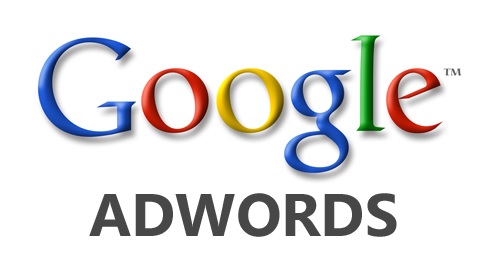


I followed all of your steps, however it does not show up. I then go back into settings and next to the “how many years would you like to keep track of” it says stats can only begin from when it is installed.
So if you have installed it and wonder why it is not showing up, I think it will start showing up once it gets some views.
thanks for the guide
my theory was wrong. It’s not showing up for me for some reason. Any ideas?
Ok! I have it working now. The problem was I already had a nRelate plugin and it was causing a problem. I went into dashboard for “nRelate most recent” and clicked on the “Re-Index Website” button to refresh it.
Hope it helps anyone else in future with the same problem!
@Mathieu Chimei…Great to hear that now it is working for you.Actually wrote the post explaining all the steps.So, if you are doing it properly then it should work in your blog.Keep in touch.